Microsoft 365
All our students and employees will get a Microsoft 365 account. This means that you can use the Microsoft Office software including Word, Excel, and Powerpoint for free as long as you are a student here.
Access to Microsoft 365
After activating your MF account, it might take up to two days before your Microsoft 365 account is enabled. If you get an error message when logging in, try again in a day or two.
Two-factor authentication
You need to use two-factor authentication for logging in to your Microsoft Account.
That means you need to both write your password, and also verify with an app when logging in to your Microsoft account on a new PC or mobile device.
Setting up your Microsoft account
- Go to https://aka.ms/mfasetup
- Username: [Your MF username, max 8 characters]@mf.no
- Password: Same as your Feide / Canvas password
- You will get a message that Microsoft needs more information to secure your account. Click on Next.
- Install the Microsoft Authenticator app
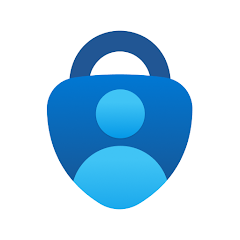
- Click on Next on the PC
- If you are using the Microsoft app, select "Add account" in the app, and then "Work or school account"
- Follow the instructions on your PC, you will then get a QR code that you need to scan with the Authenticator app.
- When you have scanned the QR code, click Next on the PC.
- You may need to input a verification number on the phone to finish setting up the app.
- When the PC says Success, the app should be registered.
Installing Microsoft Office
To install the desktop version of Microsoft Office (which includes Word, Powerpoint and Excel):
- Go to the Microsoft account portal:
https://portal.office.com/account/ - Click on the "Install Office" button
- Run the downloaded install file
Important information about data stored in Microsoft 365
If you save any files in for example OneDrive and OneNote in your MF account, this data will be deleted when you finish your studies at MF.
If you use these services, you have to make sure to download any files and other data you need before you are finished with your studies.
Leave of absence
If you have gotten approved for a leave of absence from your studies, you should be able to keep access to your Microsoft account and files.
However, we still recommend you to take a local backup of your files, for safety's sake.
