Schedule
MF uses TimeEdit to plan our schedule for lectures. This schedule is automatically imported into Canvas.
It is possible to subscribe to your schedule in your calendar using either TimeEdit or Canvas.
If you're an employee, follow the instructions on our intranet instead.
Subscribing via Canvas
- Log in to Canvas and go to the Calendar page
- Click on "Calendar feed"
- You should get a box with a link that you can copy
- Paste the link you got in the suitable place in your calendar system. The following instruction is based on Google calendar, which we can recommend.
- Log in on your Google account and go to the Calendar. Alternatively you can type calendar.google.com and follow the instructions for logging in.
- On the left side, click on "Add a friend's calendar," then. on "From URL" in the pop-up menu:

- Paste the URL you copied in point 5 in TimeEdit. Click "Add calendar"

- We recommend that you change the name of the calendar. Click on the 3 black dots by your new calendar og chose "Settings" to change the name or do other changes.

Pros
- You only need to do this once
- You don't need to look up your courses manually
Cons
- If a study subject room in Canvas has not been published by the teacher yet, you can not see the calendar for that subject yet
Subscribing via TimeEdit
- Go to TimeEdit to search for your courses and groups and add them to your list. Click "Show schedule"
- Click subscribe in the upper right corner:
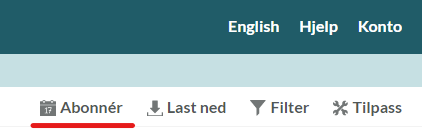
- Make sure to select the entire semester in the dropdown box:
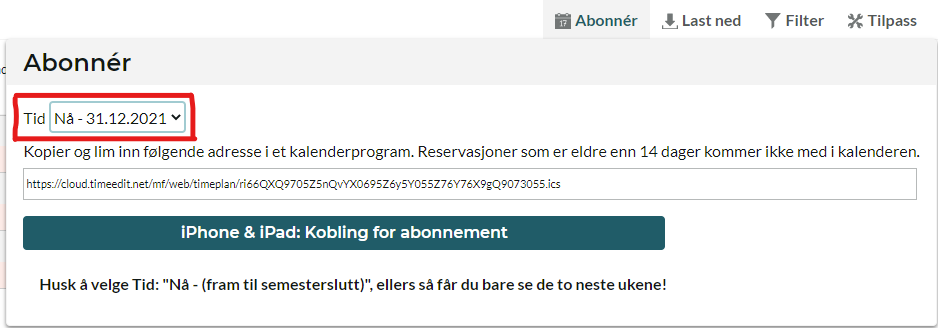
- Copy the link inside the textbox.
- Then follow point 4 and onwards in the above instructions for "Subscribing via Canvas"
Pros
- You can see the schedule early, even if the study subject rooms in Canvas aren't published yet
Cons
- You must update this subscription every semester
- You have to add your own courses and groups manually to get the correct timetable
Important note about subscriptions
The calendar subscriptions take a long time to update if there are any changes, for example if a lecture is cancelled or moved to another room on the same day.
Pay attention to announcements from Canvas in case there are any sudden changes.
Overview over calendar services
Google Calender
- You must have a Google/Gmail account (free)
- Recommended if you are using an Android smartphone, for example Samsung Galaxy, Sony, Huawei, HTC, or Xiaomi
- Can also sync to iPhone
Calendar (Mac/iOS)
- Free software that comes with Mac
- Calendars that you are subscribing to in this program can also sync automatically with your iPhone and/or iPad.
iOS (iPhone/iPad)
| You can subscribe directly to the time schedule on iPhone or iPad without using a Mac. |
Instructions
- Follow the instructions for Subscribe via TimeEdit above
- When you get to point 4, click on the button iPhone & iPad
- You will get a popup asking if you want to subscribe to this calendar, click on Subscribe
You should usually get your schedule on your phone once you've added it to Google or Mac's Calendar.
If it doesn't show up, try:
- Check the settings in your calendar app on your phone or tablet, and make sure the new calendar is enabled if you see it on the list.
- If you can't see the new calendar in your app, try the following:
- Android: See point 3 on this page
- iPhone/iPad: Check Apple's help page
